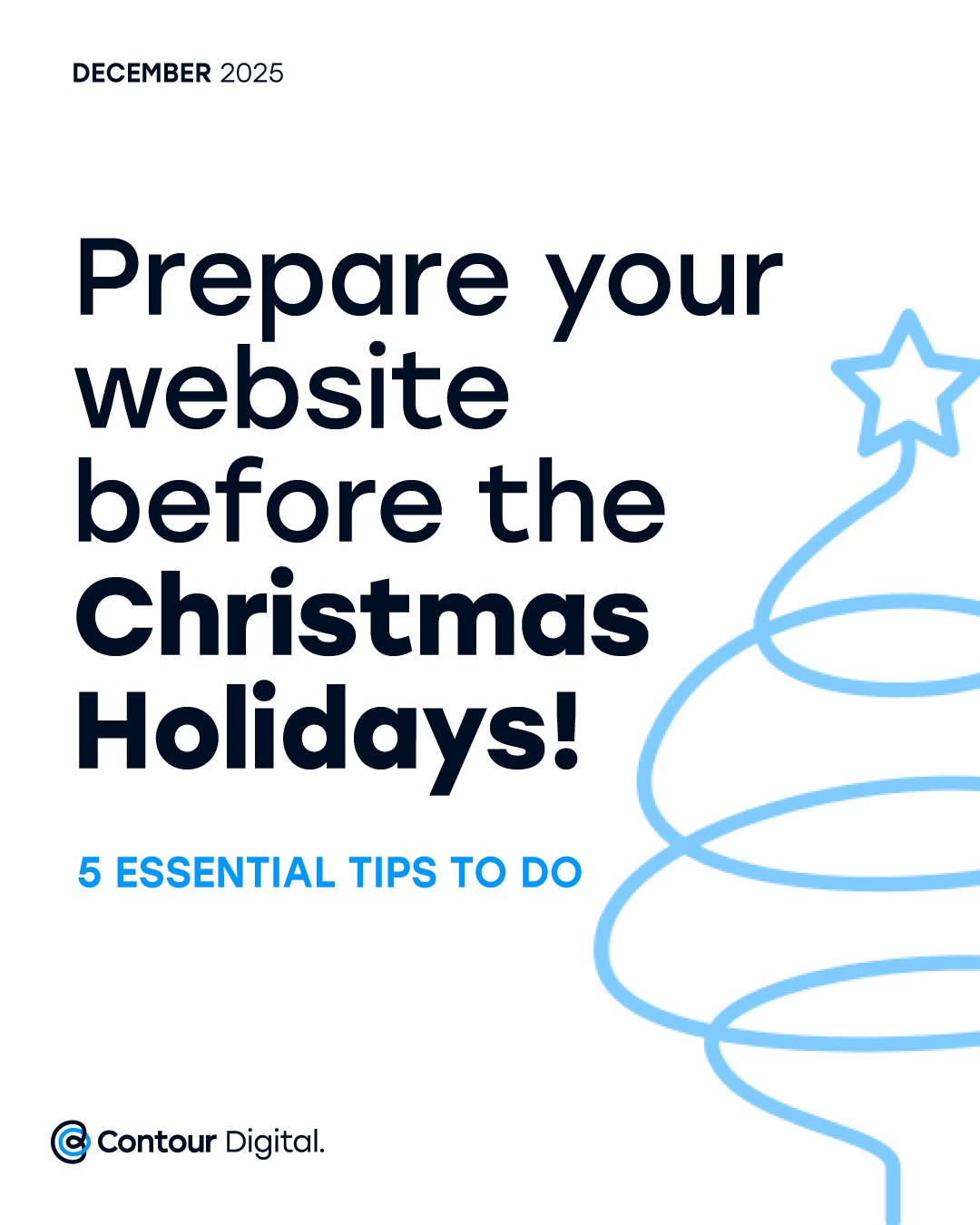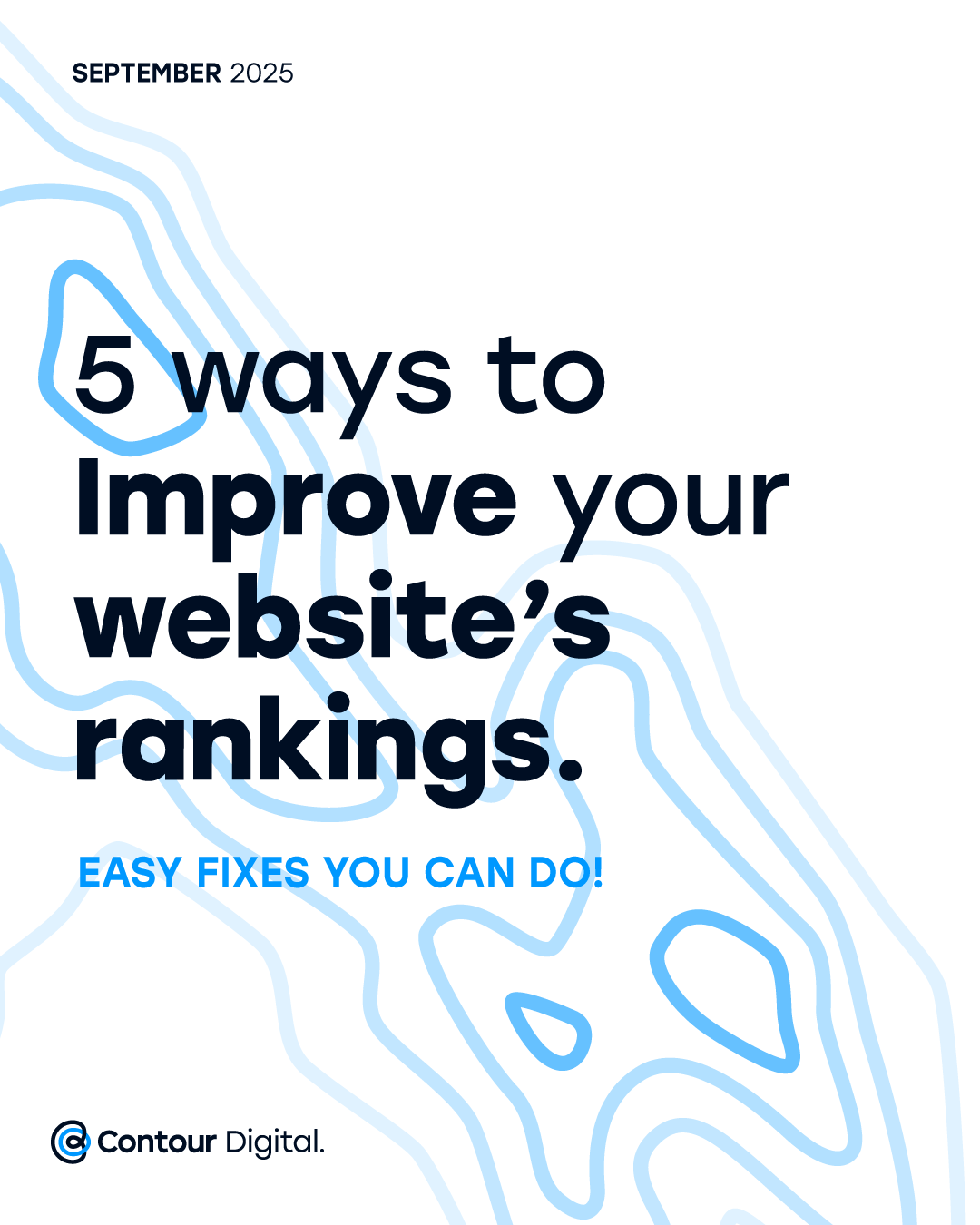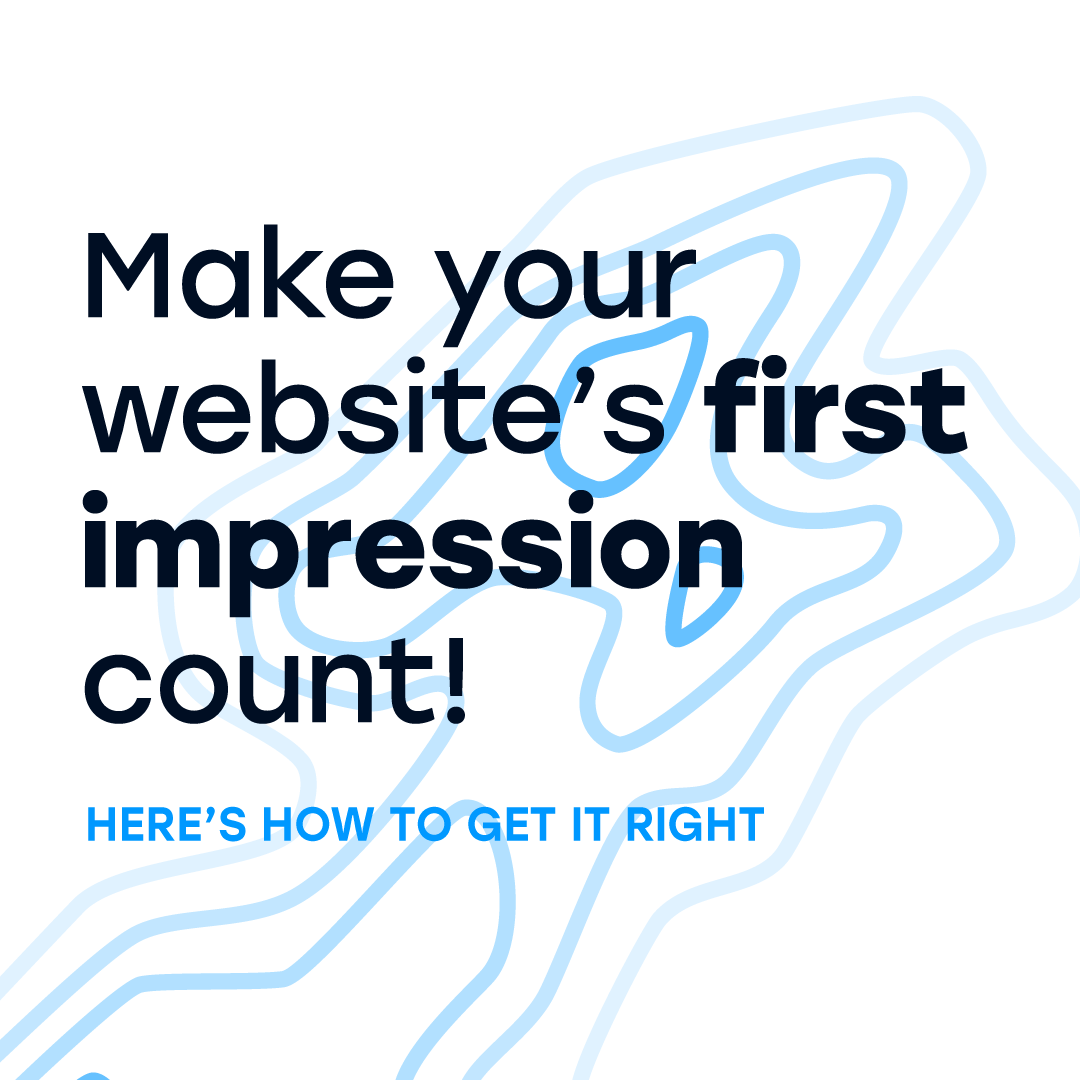Site Comments
Nick Whiting • November 26, 2021
Site Comments is a collaboration tool that enables our team to communicate with you and each other while building sites.
The entire review process is faster, clearer and more accurate, giving you better service and faster turn around to publish your site. It also eliminates the need for alternative methods of communication (such as email, messages, phone calls, etc.) and creates a single channel for receiving feedback and responding to it.
To learn more about Site Comments, see the following video:
Access Site Comments
The comments bar controls the Site Comments functions. The comments bar is located on the right of the screen and includes the following actions/tabs:

The bar can be minimized by clicking the X icon and can be reopened by clicking on the comments icon on the top bar.
Add Site Comments
To add site comment:
- Click the plus + icon on the comments bar. Comments can be added to any element on the site.
- Click on an element to add a comment. Hover on the element to help position the comment accurately.
- Choose comments visible to everyone.
- Enter your comment in the input field. You can also add an image as a comment by clicking on image icon in the bottom right corner of the comment field.
- Click Submit.
Reply To Site Comments
To reply to site comments:
- Open the comment you want to reply to. You can reply to comments via the comment itself or in the comments log. To open the comments log, click the Comments Log () icon.
- Click the comment text field, or click Reply in the comments log, and enter your reply.
- Click Submit.
Edit and Delete Site Comments
Comments can be edited or deleted by the person who creates them or by a team member.
- Open the comment you want to edit or delete.
- Hover over the comment, and click the more icon.
- Click Edit or Delete.
Warning
Deleted comments cannot be restored and are not displayed in the comments log. There is no undo for edited comments.
Comments Log
To see a list of all comments and display and reopen resolved comments, use the filter in the comments log. To open the comments log, click the Comments Log button.
Hide Comments
To hide comments on a site, click the Hide Comments icon.
Share this: