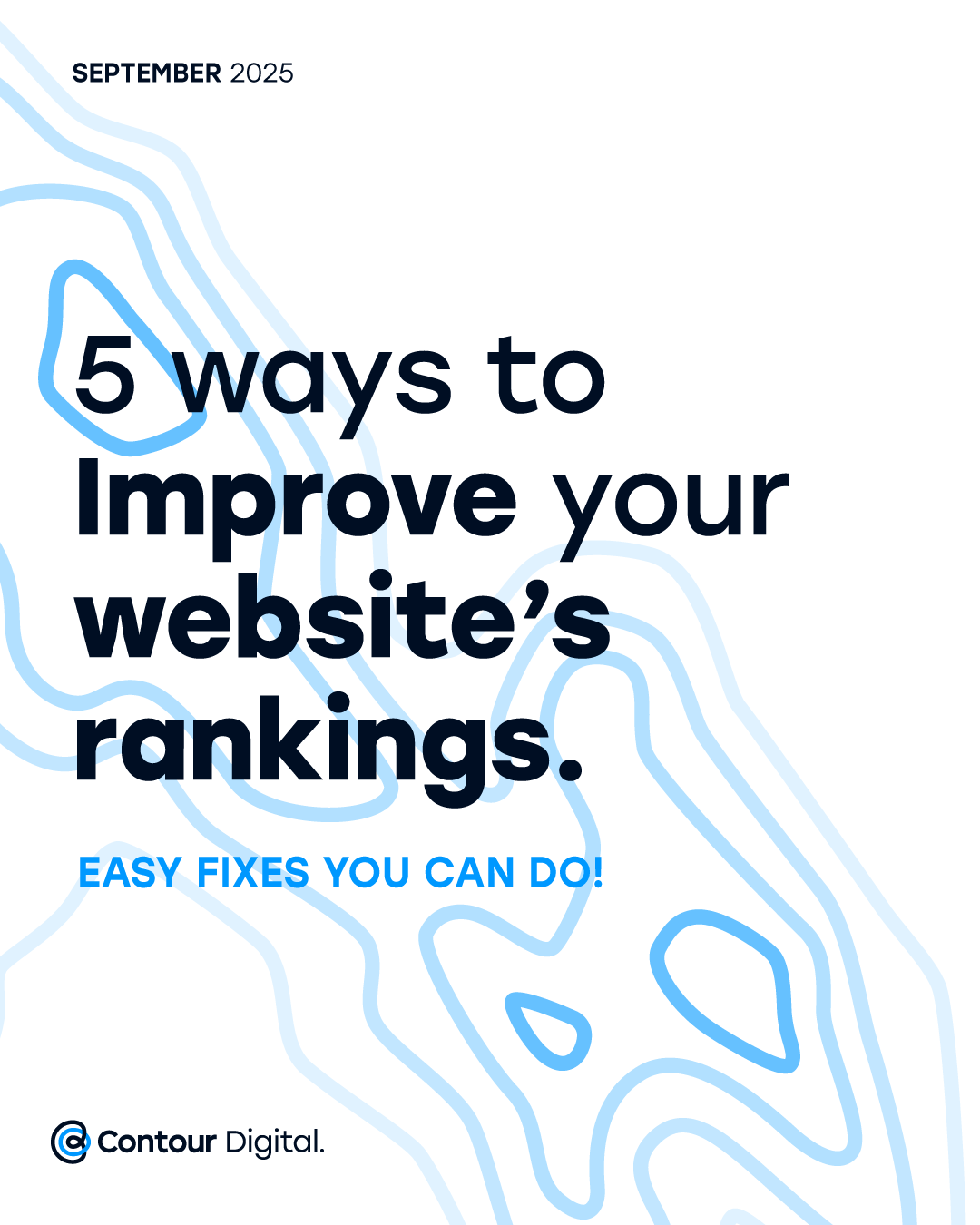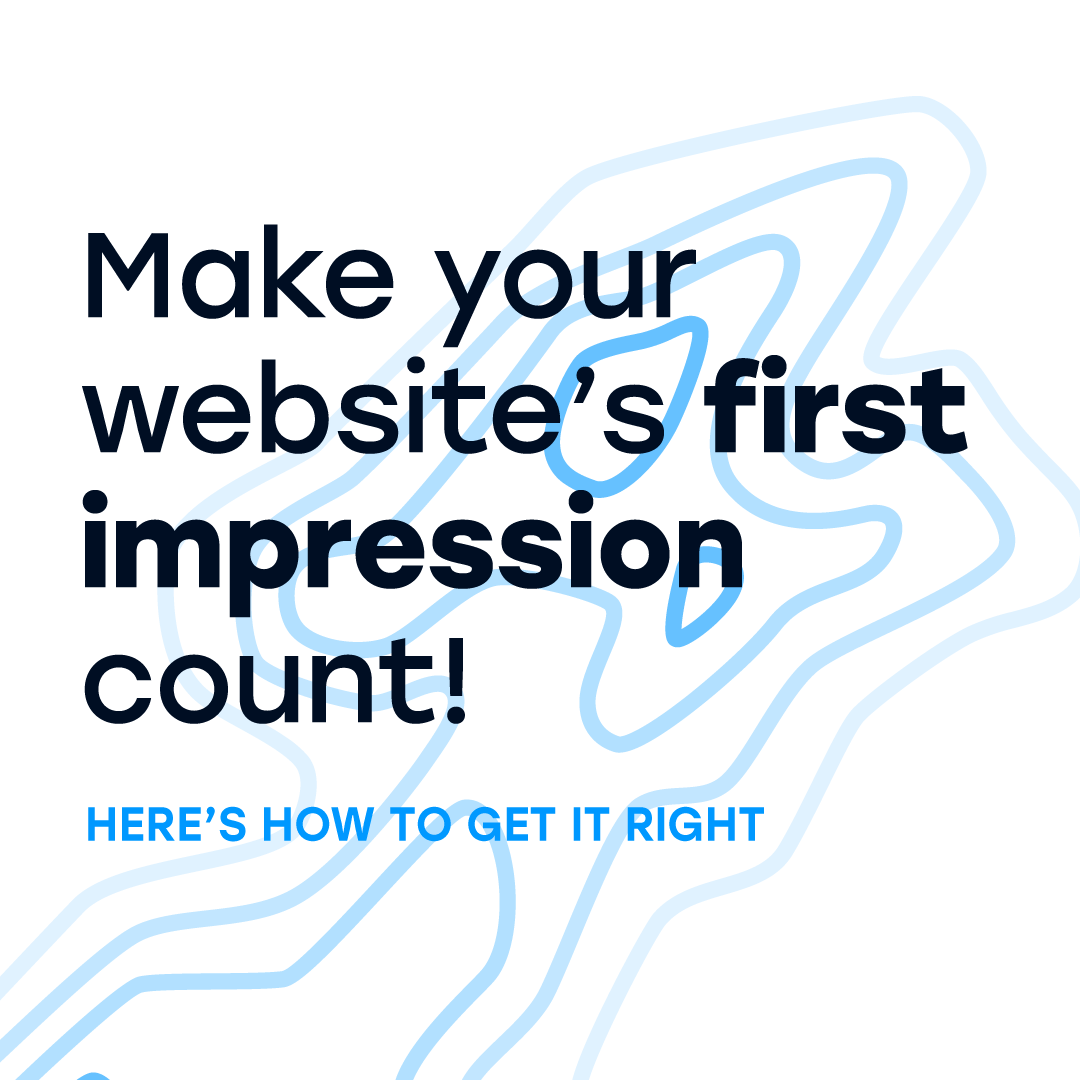Gift Cards In The Online Store
Nick Whiting • April 1, 2020
Add digital gift cards to your online stores and make it simple for visitors to buy a present, even if they don’t find exactly what they want.
This way you can boost sales & stimulate growth in your store
Gift Cards - Always in Season!
Gift cards are a great addition to your online stores. Here are just a few of the benefits:
- Suitable for every type of store.Gift cards are a perfect solution for every type of offering: from clothing and toy stores to salons, bakeries, and more.
- Grow sales. In most cases, people who receive a gift card spend MORE than their value. So they are truly a win-win offering for your stores.
- Reduce lost opportunities. If an item is out of stock, offering a gift card in its place is a great way of securing the sale until the item comes back in stock.
- Attract new customers. When your customers buy gift cards for others, they introduce your store to a new audience that may turn into loyal customers.
HOW THEY WORK
Purchasing and redeeming gift cards as a customer
After purchase, your customer gets an email with a unique gift card code and instructions on how to use it. The email subject is “Your gift card is ready”. It’s automatically sent to customer’s email address as soon as the order gets “Paid” status.
Then your customer can forward the email or send the card code and the store link to another person via sms or messenger.
Here is an example of a gift card email:
The card recipient can use the gift card to pay for any products in your store. To redeem it, they should enter the card code from the email to the field at checkout. This field automatically appears in your store after you set up a gift card.
A gift card can be used in several orders until it’s fully redeemed. A customer sees the remaining balance at checkout, after they apply a gift card.
If the order total is more than the gift card amount, the customer should pay the remaining amount using other payment methods in your store.
Other peculiarities:
- Customers can’t apply more than one gift card per order.
- Discount coupons can't be used for a gift card purchase. If a customer applies a coupon code to an order, the discount applies to all the products in the order except the gift card.
- A gift card can’t be used to buy another gift card.
- Gift cards are tax free.
- Gift cards cannot be uploaded to Facebook or Instagram due to Facebook’s Terms of Use.
Viewing details of sold gift cards
On the Gift cards page in your store admin, you are able to see all the statistics on gift cards that you have sold.
If the order total is more than the gift card amount, the customer should pay the remaining amount using other payment methods in your store.
Other peculiarities:
- Customers can’t apply more than one gift card per order.
- Discount coupons can't be used for a gift card purchase. If a customer applies a coupon code to an order, the discount applies to all the products in the order except the gift card.
- A gift card can’t be used to buy another gift card.
- Gift cards are tax free.
- Gift cards cannot be uploaded to Facebook or Instagram due to Facebook’s Terms of Use.
Viewing details of sold gift cards
On the Gift cards page in your store admin, you are able to see all the statistics on gift cards that you have sold.
Revenue
— The total you have earned by selling gift cards.
Redeemed
— The total balance that has been spent.
Unclaimed
— The remaining unused balance on cards that can’t be redeemed anymore (expired or deactivated cards).
Outstanding balance, lifetime
— The remaining balance on all gift cards that have been issued to date and can still be redeemed.
Pay attention to the outstanding balance. That’s the balance available on sold gift cards that customers can still use. You should be ready to provide products or services when these cards are redeemed.
To see the details on each sold gift card, click View and manage all sold gift cards. You’ll see the card's current status, balance, expiration date, the customer’s email, the order where the gift card was purchased, and more.
Resending a gift card
You can resend a gift card if the customer lost the gift card email, accidentally deleted it, or can’t find it for any other reason.
To resend a gift card:
- From your store admin, go to Catalog → Gift cards.
- Under statistics, click View and manage all sold gift cards.
- Find the gift card that you want to resend by searching for the customer’s name, email, or the gift card’s last 4 characters.
- Next to the gift card, click Actions → Resend gift card.
- The gift card will be resent to the “Sent to” email address.
Deactivating a gift card
You may want to deactivate a card for any reason. For example, perhaps the order with the gift card purchase was canceled or you simply don’t want this card to be redeemed. A deactivated card can’t be redeemed, however you can reactivate it anytime.
To deactivate a gift card:
- From store admin, go to Catalog → Gift cards.
- Under statistics, click View and manage all sold gift cards.
- Find the gift card that you want to deactivate by searching for the customer’s name, email, or the gift card’s last 4 characters.
- Next to the gift card that you want to deactivate, click on its current status and choose Deactivate:
Share this:
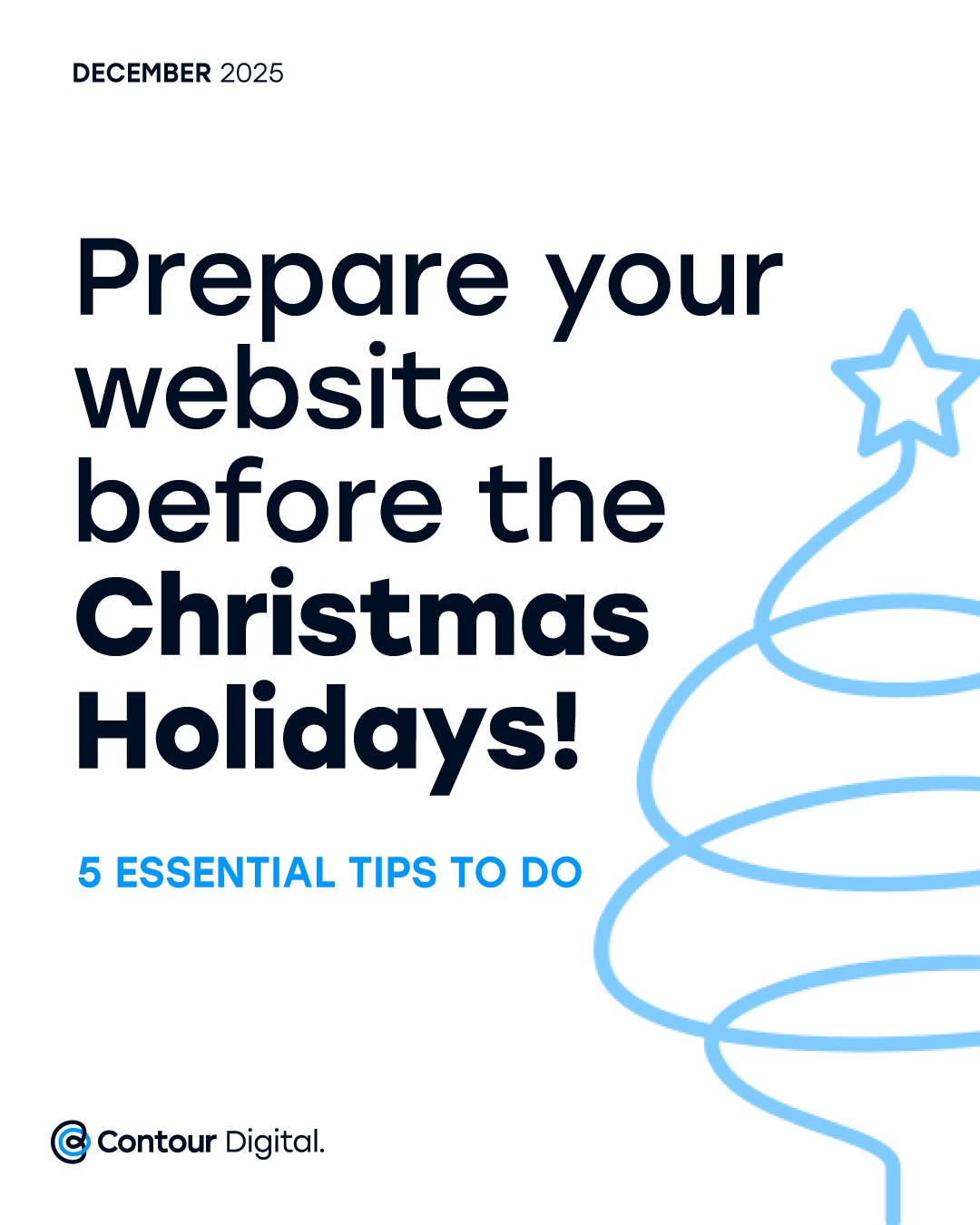
The Christmas season is fast approaching, and your website plays a crucial role in keeping customers informed! A few simple updates can reduce enquiries, avoid confusion, and build trust during your busiest time of year. Here are the essential updates every business should make before the holiday rush begins.